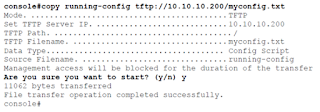Check the cisco device MAC address and IP address
To check the cisco device MAC address and IP address C2960#sh mac address-table interface gi1/0/3 and C2960#sh mac address-table address 2894.0f64.0340 Mac Address Table ------------------------------------------- Vlan Mac Address Type Ports ---- ----------- -------- ----- 413 2894.0f64.0340 DYNAMIC Gi1/0/3 ========================================================= C2960#sh ip arp 2894.0f64.0340 Protocol Address Age (min) Hardware Addr Type Interface Internet 191.65.230.30 154 2894.0f64.0340 ARPA Vlan413