Dell EMC Firmware Upgrade N4064 Stack Switch with the USB flash drive
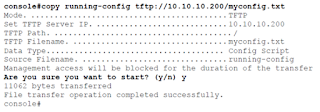
1. Back up your configuration. The following commands copy the running-config to a USB drive or TFTP server. console#copy running-config tftp://10.10.10.200/myconfig.txt 2. Download the 6.5.4.18 firmware image from the support site below and save the extracted file into the USB Drive. https://www.dell.com/support/home/en-sg/drivers/driversdetails?driverid=mrrwd&oscode=naa&productcode=networking-n4000-series 3. Download the 6.5.4.18 firmware image from the USB Drive and copy into backup. console#copy usb://N4000v6.5.4.18.stk backup console#show switch console#show version 4. Activate the 6.5.4.18 firmware console#boot system backup 5. Reload the switch console#reload Note that: connect the USB to the Master/Primary Switch
