Cisco 9200 Stack Switch Firmware Upgrade with USB flash drive
1. Download the new firmware from the following link.
https://www.cisco.com/c/en/us/support/switches/catalyst-9200-r-series-switches/series.html#~tab-downloads
2. Copy the file cat9k_lite_iosxe.17.03.05.SPA.bin into the USB flash drive.
3. Connect the USB flash drive to the stack master switch and console it.
4. Before you do anything, backup all the configuration of the switches
5. Login to the stack master switch and check the mode using "Show Ver". In this case, it is running the install mode.
6. Remove unwanted Packages
C9200#install remove inactive
7. Copy new image into the flash
C9200#copy usbflash1:cat9k_lite_iosxe.17.03.05.SPA.bin flash:
To verify: C9200#dir flash:*.bin
8. Set Boot Variable (Change Boot Mode from Bundle to Install Mode)Confirm by hitting 'y'. Your screen will produce a similar output and requires a reload.
10. Verify New Packages and Image after reload
C9200#dir flash:*.pkg
11. Check the Version and New Bootloader
C9200#show version
C9200#show boot
12. Clean up
C9200#install remove inactive
Reference:
https://apronets.com/2019/08/05/catalyst-9200-upgrading-ios-xe-16-9-2-onward-install-mode/
https://www.wiresandwi.fi/blog/catalyst-c9200-stack-ios-xe-upgrade-and-install-mode-configuration
https://www.lookingpoint.com/blog/ios-xe-catalyst-switches
https://www.wiresandwi.fi/blog/catalyst-c9200-stack-ios-xe-upgrade-and-install-mode-configuration



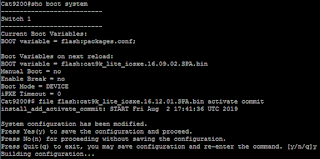






Comments
Post a Comment